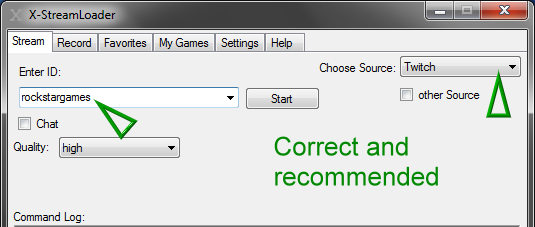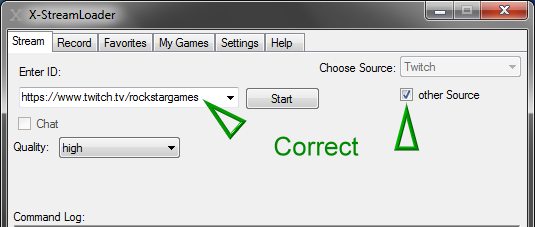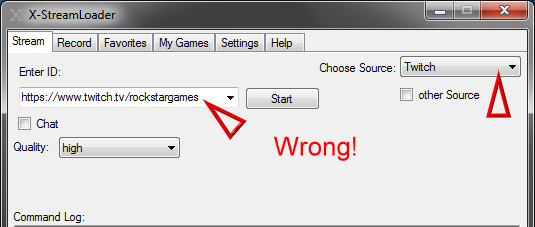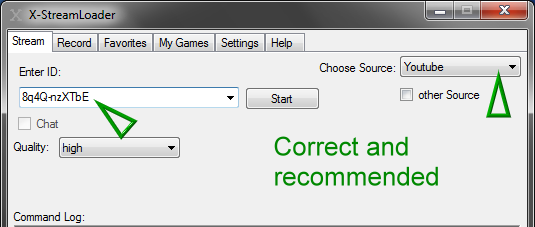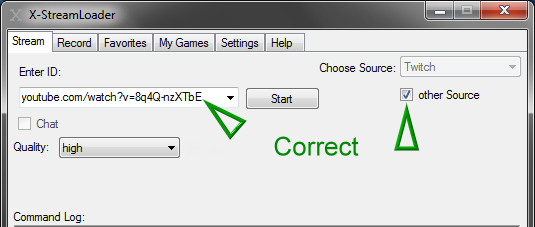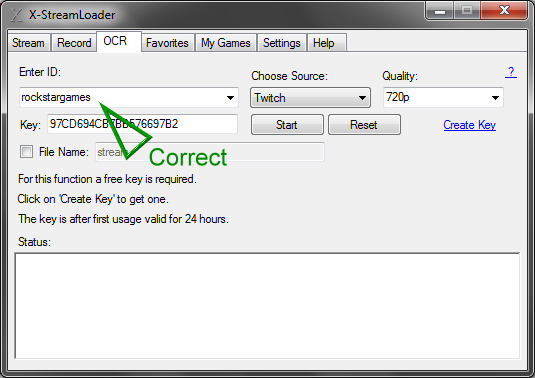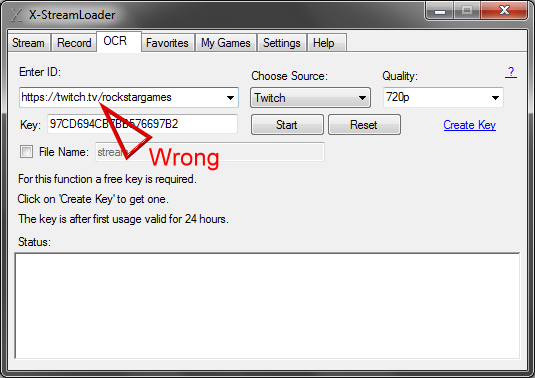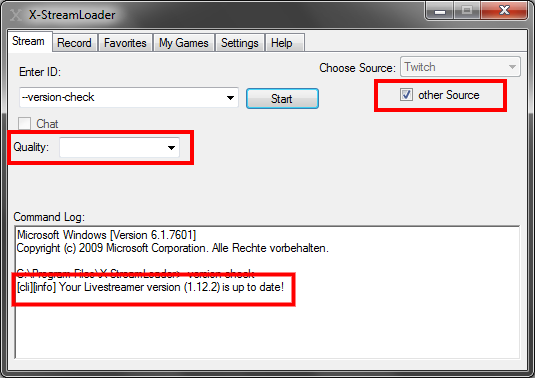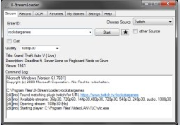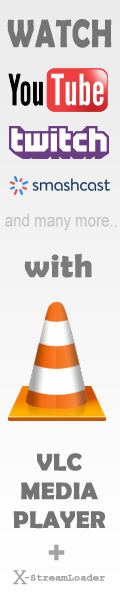Frequently Asked Questions
You have any questions, suggestions or found a bug?
Visit Google Groups to discuss: https://groups.google.com/d/forum/x-streamloader or send an Email.
Q: What did i need to watch streams or videos with VLC Media Player?
A: To watch/record streams and online videos with VLC Mediaplayer you need following components.
By using Livestreamer:
1: .NET Framework 4.0 or later from Microsoft (required from the GUI)
2: Microsoft Visual C++ 2008 Redistributable Package (required from Livestreamer)
3: X-StreamLoader Complete Package (which includes Livestreamer and RTMPDump if it's not already present)
4: VLC Media Player (or other supported)
5: Watch the Tutorial Video to see how the GUI is working
1: at least Windows 7 SP1
2: .NET Framework 4.0 or later from Microsoft (required from the GUI)
3: Streamlink or Streamlink portable (which includes Python, RTMPDump and FFMPEG if it's not already present)
4: X-StreamLoader GUI
5: VLC Media Player (or other supported)
6: Watch the Tutorial Video to see how the GUI is working
Q: Which Stream or Videoprovider can i view with VLC Player and the GUI?
A: A list from the Plugins/supported platforms you could find here: http://docs.livestreamer.io/plugin_matrix.html and here: https://streamlink.github.io/plugin_matrix.html
Q: Which Mediayplayer could i use to watch streams?
A: These Mediaplayers are supported: Daum Pot Player, MPC-HC, MPlayer, mpv, VLC
Q: Why is a path to browser required? Which browser i could use?
A: The browser is required to open the game favorites and the chat window when option 'Chat' is selected. Every installed browser could be used for that.
Q: How i can add a game to the 'My Games' favorite list?
A: Watch this Tutorial to learn how to add game favorites.
Q: Is it possible to add an additional description to an entry in favorite list?
A: Yes. With CTRL+ALT 8,9 you can make square brackets [ ] to add a description.
As example: [Tutorial]8q4Q-nzXTbE or 8q4Q-nzXTbE[Tutorial] illustration here.
Q: Why i got the Message 'error: No streams found on this URL ' although the Stream is already broadcasting?
A: In many cases (like Vaughn Live, Afreeca) the problem is mostly an old plugin for Livestreamer or Streamlink. Visit this page to learn how to update plugins.
F: I got the error '[Errno 1] _ssl.c:504: error:14092073:SSL routines:SSL3_GET_SERVER_HELLO:bad packet length' eg. 'error: No streams found on this URL' at Chaturbate.
A: Since a change at Chaturbate it's required to use Streamlink instead Livestreamer.
Open the download page and download the Complete Package with Streamlink.
After that select in GUI streamlink.exe instead livestreamer.exe in tab settings.
Q: How i can choose a stream quality, which is not in Dropdown Menue?
A: Just type in the dropdown field the available stream or video quality.
As example: source, source_http, 1080p60, 360p etc.
Q: Why i got the Error 'Stream is offline' although the Stream is already broadcasting?
A: Please have attention to the correct setting from the source and the ID.
F: How is recording with Online Check (OCR) working?
A: For this function a free key is required. By clicking 'Create key' in GUI, a page will open where you can create the key.
The query of the status of a stream is only possible for platforms in the dropdown menu.
In the ID field, only the channel name has to be entered. Url addresses like http:// or www. are not valid!
Q: I already have installed Livestreamer/Streamlink and RTMPDump. Is it nevertheless required to download the Complete Package?
A: No. You can use your installed programs very well. You only need the X-StreamLoader GUI.
F: I am using a newer version from Streamlink, than the one included in the complete package. By starting a stream, the VLC player does not opend.
A: In newer versions of Streamlink some settings may cause errors, because they are no longer needed.
By using a higher version, open the xstreamloaderrc file with a text editor, and insert a hash symbol before player= and rtmpdump= and save the changes.
It should then look like this:
#player=
#rtmpdump=
http-header=Client-ID=jzkbprff40iqj646a697cyrvl0zt2m6
If the checkbox next to 'Load Livestreamerrc' is selected in settings from GUI, unckeck the box.
Q: When i want record it just open shortly a Command Window and that closed immediately. What's the problem?
A: This could have similary reasons:
1: The choosen Quality/Resolution is not available. Alternatively, leave the text field Quality empty
2: Source or ID is wrong / Video is protected
3: The stream is offline
4: Path to folder for records is wrong
5: Path/Name from folder for records has space or special chars inside
6: The self-chosen filename has special chars inside
A possible solution is to check first the desired source in tab 'Stream'
Q: Is it possible to update Livestreamer and RTMPDump which are included in complete package?
A: Yes. Visit the official website from Livestreamer, RTMPDump. Download the latest version and replace it.
Q: Im using youtube-dl to download Youtube videos. Is it possible to update the program with the GUI?
A: Yes. To update youtube-dl open the tab 'Record'
1. Select at source 'other Source'
2. Select 'Use youtube-dl'
3. Type in ID field '-U' and click start
If command window closes immediately, youtube-dl is up to date.
Q: I would update the X-StreamLoader GUI. Did i also must replace the config.ini and xstreamloaderrc file?
A: No. Just extract the files and replace X-StreamLoader.exe with the existing file in your folder.
Q: When i use Livestreamer/Streamlink with the command line, it's possible to add options in the livestreamerrc/streamlinkrc file. Did i also have this possibility when using the GUI?
A: Yes. If you want add more options for Livestreamer/Streamlink, activate the checkbox 'Load livestreamerrc' in Tab 'Settings'. After that it's possible to use options in the livestreamerrc file. The file must be in the same folder as X-StreamLoader.exe is located.
In current version these options could also be added to xstreamloaderrc file. This file is loaded automatically.
Q: Is it possible to send commands to Livestreamer/Streamlink with the GUI?
A: Yes. Enter the command in the ID field. Select 'other Source'. Left the quality field blank and click start.
Q: I got the Error: Unable to open URL: https://api.twitch.tv/api/channels/.../access_token.json (400 Client Error: Bad Request)
A: To further watch Twitch streams with Livestreamer it's required to add a Client ID into the xstreamloaderrc file, which is located in X-StreamLoader mainfolder.
Open the file with a texteditor and add this value: http-header=Client-ID=jzkbprff40iqj646a697cyrvl0zt2m6
*The Error can also be fixed with an Access-Token.
Q: Why do downloaded videos from Youtube have no sound?
A: When downloading, it is necessary to enter the quality of the video and audio format. For example the parameter -f 136+140.
It is also necessary that the file ffmpeg.exe is located in the same folder, where the file youtube-dl.exe or yt-dlp.exe is located.
ffmpeg is required to combine the audio and video track automatically after the download.